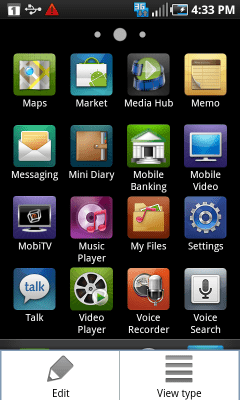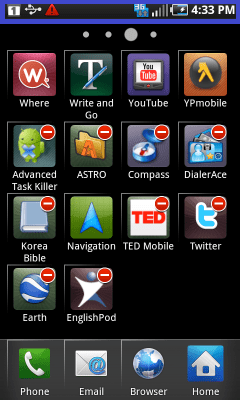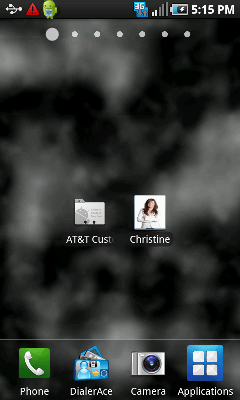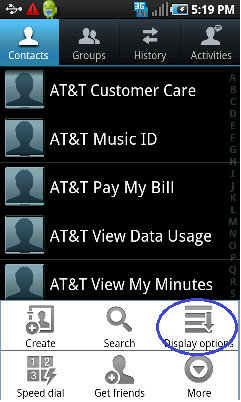After using Galaxy S for 2 weeks I found a lot of useful hidden features. While they are not big and crucial things but I sure that they will give you much convenience in many ways. It is only first 10 tips of all the features I found. We will keep posting helpful things to support Galaxy S users.
1. Simple & quick soft reset
Do you pull out battery to commit soft reset? Here is a simple way, press volume up key and power button together for 5 secs. It will turn off and on automatically.
2. Quick search box
Long press menu button, quick search box would come out instantly. While AT&T Captivate, Verizon Fascinate, T-mobile Vibrant doesn’t have designated search button on the bottom part. It would be a useful tip for Vibrant users.
Additionally, it searches not only internet, but contact, and application you install at the same time.

3. Task switcher
Long press home button, task switcher comes out and then you may choose an application you want to go back.

4. Swipe to call or message
It is one of the best features I like. You can swipe a contact to right to call or to left to send message. It is pretty addictive. (How to call or message by one swipe on a contact on Samsung Galaxy S)
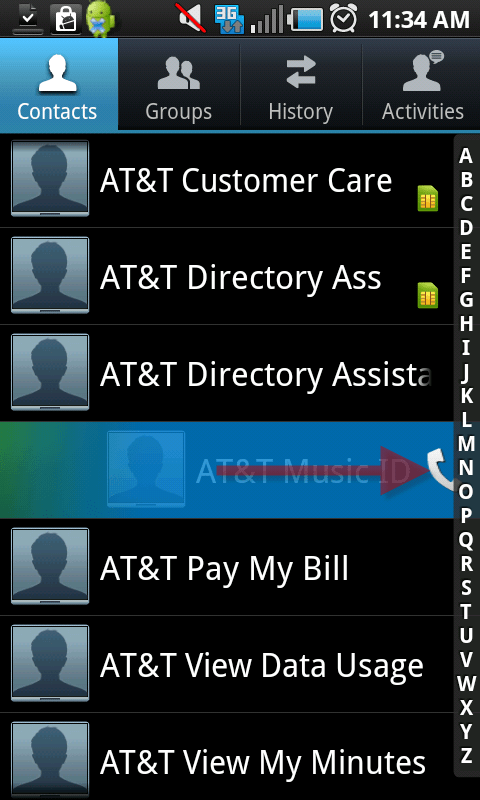
5. Engineering Calculator
Galaxy S has very big and simple calculator but if you rotate horizontally, it will change to engineering calculator.
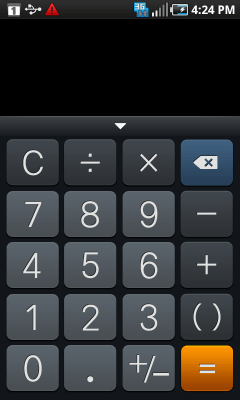

6. Music player
It is the one of the best music players ever. If you rotate it horizontally, it shows different way to sort and search songs.
You are able to control player with the home button while the screen is locked.



7. Shortcut for Bluetooth, Wifi setting
If you like to use Bluetooth, or Wifi frequently, this tip would be very helpful. You can set the Bluetooth setting shortcut on the homescreen by long pressing on the home and choosing shortcut.


8. Using the massive phone storage as a thumb drive.
Galaxy S offer you 16GB internal memory which you can use as a external drive.
Setting > Applications > Development > check ‘ USB debugging’ and then hook up the device and PC with cable. Press ‘Mount’ to connect the device to PC. Then you may find that the internal SD is recognized as Removable Disk (I while micro SD is (H
while micro SD is (H

9. Uninstalling applications
You can uninstall applications by simply choosing icons (like iPhone) on the Customized Grid view instead of doing that at setting menu. Press menu at the applications screen and make sure if it is ‘Customized Gird’ at view type.
Press Edit and choose applications you desire to take away. You can customize even the 4 icons(Call, Email, Browser, Applications) on the bottom.
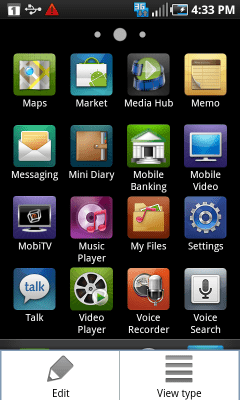

1. Simple & quick soft reset
Do you pull out battery to commit soft reset? Here is a simple way, press volume up key and power button together for 5 secs. It will turn off and on automatically.
2. Quick search box
Long press menu button, quick search box would come out instantly. While AT&T Captivate, Verizon Fascinate, T-mobile Vibrant doesn’t have designated search button on the bottom part. It would be a useful tip for Vibrant users.
Additionally, it searches not only internet, but contact, and application you install at the same time.

3. Task switcher
Long press home button, task switcher comes out and then you may choose an application you want to go back.

4. Swipe to call or message
It is one of the best features I like. You can swipe a contact to right to call or to left to send message. It is pretty addictive. (How to call or message by one swipe on a contact on Samsung Galaxy S)
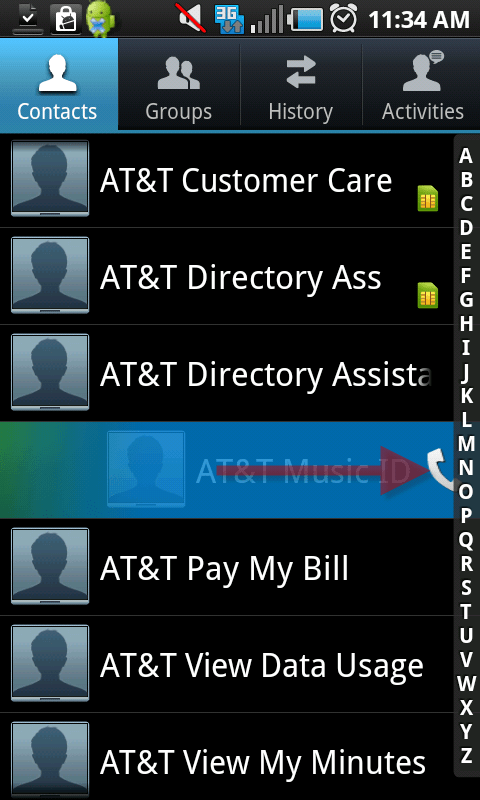
5. Engineering Calculator
Galaxy S has very big and simple calculator but if you rotate horizontally, it will change to engineering calculator.
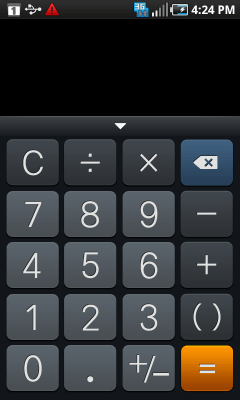

6. Music player
It is the one of the best music players ever. If you rotate it horizontally, it shows different way to sort and search songs.
You are able to control player with the home button while the screen is locked.



7. Shortcut for Bluetooth, Wifi setting
If you like to use Bluetooth, or Wifi frequently, this tip would be very helpful. You can set the Bluetooth setting shortcut on the homescreen by long pressing on the home and choosing shortcut.


8. Using the massive phone storage as a thumb drive.
Galaxy S offer you 16GB internal memory which you can use as a external drive.
Setting > Applications > Development > check ‘ USB debugging’ and then hook up the device and PC with cable. Press ‘Mount’ to connect the device to PC. Then you may find that the internal SD is recognized as Removable Disk (I
 while micro SD is (H
while micro SD is (H

9. Uninstalling applications
You can uninstall applications by simply choosing icons (like iPhone) on the Customized Grid view instead of doing that at setting menu. Press menu at the applications screen and make sure if it is ‘Customized Gird’ at view type.
Press Edit and choose applications you desire to take away. You can customize even the 4 icons(Call, Email, Browser, Applications) on the bottom.