•-=»𝕎𝕒𝕣𝕣𝕚𝕠𝕣«=-•
•Speak little, do much•
KitKat promises Android for all (hands-on)

Android KitKat on the Nexus 5 -->>
Google's newest version of its mobile operating system, Android 4.4 KitKat, doesn't deliver a huge list of transformative design and feature changes, like what we saw when Ice Cream Sandwich was introduced. Instead, KitKat's main purpose is to usher in a strategy from Google to get the latest Android version on all Android devices, both premium and low-end.
That's a big deal because every year, lower-end handsets come out running old versions of Android, fueling the argument that Android is fragmented and giving customers an inconsistent Android experience. With KitKat, Google shrank the operating system so that it can run on many more devices, thus helping close the gap between low-end and high-end devices.
This hands-on examines Android 4.4 as it runs on the Nexus 5, as that is the only device that currently has the operating system. Not all of the features mentioned will be available on other devices when they get the update. We'll continue to update this material as we spend time with the operating system on other devices when we can. For an in-depth review of the Nexus 5, read Lynn La's review on CNET.
The newest Android for all
Google's ultimate goal is to get KitKat on all Android devices from this point forward. Every year, we see new devices running the latest flavor of Android, but also some running versions that are, in some cases, years old. That makes cheaper devices seem less appealing even given their low prices, and leaves the budget-minded miffed that they can't get the latest features without a cost.
The problem is that budget devices often have smaller amounts of internal storage and RAM and can often only run an older version of Android. More powerful, and more expensive, phones pack faster processors and more RAM, allowing them to run the most updated version of the OS, previously Jelly Bean. Google fixed this issue in KitKat by shrinking the footprint of the operating system by 16 percent so that it can run on devices with only 512MB of RAM. That means that budget devices and phones aimed at emerging markets, which is exactly what Google is after, can run KitKat, instead of now-outdated Gingerbread (2.3) or Ice Cream Sandwich (4.0).
Google is giving manufacturers and carriers the opportunity to put KitKat on all devices in 2014. However, since there's no pressure or directive to only ship devices with version 4.4, it's up to them to follow through. It remains to be seen if carriers and OEMs will jump at the chance to only go with KitKat, and if the past is any indication, it's likely that we'll continue to see new phones shipping with Jelly Bean for a while.
Fresh, simple design
KitKat sports a minimalist design that still has remnants of the Holo look introduced in Ice Cream Sandwich. Many of the design changes I talk about in this section are ones I came across on the Nexus 5. We don't know yet if they will show up on other non-Nexus devices if and when they get Android 4.4. It's safe to say that if your phone has a custom skin, such as HTC Sense or Samsung TouchWiz, and gets upgraded to KitKat, you're not likely to see many design differences.
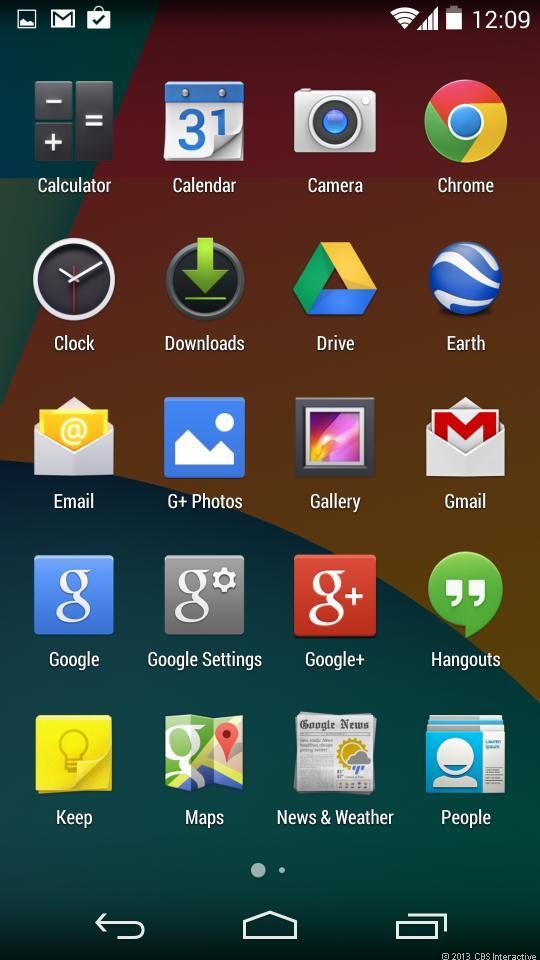
The app drawer and status bar are now transparent.
First, the home screens on KitKat look a bit different. Icons are now much larger and the text is condensed. The top status bar is translucent and blends with your wallpaper. Google says that other apps can take advantage of this as well. For instance, Twitter could have the blue background on the app's header extend into the status if it so desired.
There are no longer five home screens visible by default; instead there are only two. You can add more by grabbing an app or widget and moving it to the right or left of an existing screen. Just as you can do in TouchWiz and other skins, you can now rearrange entire home screens, instead of moving apps and widgets around individually. To do it, you just tap and hold the screen and then tap and hold the screen you want to move.

The new home screen menu in KitKat -->>
There's a new menu where you can change your wallpaper and add widgets that pops up when you press and hold the screen. There's also an option called settings in that menu, but it takes you to Google search settings, not your phone's settings menu, which is strange and unexpected. When you select wallpapers, a row of thumbnails of new wallpapers designed for KitKat appears. On the far left, there's an option to choose photos from your gallery. When you choose your own photo, it will show a full-screen preview of what it will look like as a wallpaper, instead of forcing you to crop the photo with a box, which is a welcome change. It reminds me a lot of how you set the backgrounds on an iOS device.
If you select widgets from that home screen menu, you'll get a grid of available widgets that you can add to your screens.
The app drawer also got a makeover. There is no longer a section for widgets and no icon for Google Play in the top-right corner; all you see is a grid of your phone's apps. It also has a translucent background that shows your home screen wallpaper.
What hasn't changed is the notifications menu, though Google did add a new location tile in the quick-settings panel. Lastly, the persistent Google search bar that popped up in Android 4.0 and stays at the top of your home screens is still there. You still can't remove it unless you use a launcher or install a new ROM.
Next up is the lock screen. Though it doesn't look much different from in 4.2 and 4.3, there's a new music widget that lets you control audio playback from the lock screen without unlocking your phone. When you play music from the Google Music app, the lock screen will show the song's album art full-screen. Additionally, if you're playing a video on a Chromecast from your phone, the lock screen will show the video or movie's art and give you an option to pause or play the video.
With third-party music apps, there's no album art, but the app's icon, song title, and artist will show up on the lock screen, right above the playback controls. Apps like Spotify and Pandora and most podcast players have had lock screen controls for a while, but the new widget gives them a much cleaner look.
You can still add other widgets to the lock screen, for Gmail or other apps, just make sure you check the box in the security settings that says "Enable widgets."
Google introduced a new immersive experience for some apps in KitKat. The idea is that when you're watching a video, reading a book, or playing a game, the status bar and onscreen buttons will fade away so there aren't distractions. In the Google Books app, that means each page takes up the entire screen.
Google Now at your fingertips
With Google Now, Google is aiming to bring you all the information you could possibly need in one place. There are cards for your upcoming appointments with travel times to help you plan your journey, weather cards to tell you the forecast, and sports scores that help you stay on top of your favorite team. In KitKat, Google Now gets more robust.
First, I need to mention that Google built a special launcher for the Nexus 5 that makes Google Now even easier to access. If you unlock your phone, you can say, "OK Google" to activate voice search without needing to tap anywhere on the screen. Also, when you turn on Google Now, you can swipe all the way to the left to pull it up. Those two features are exclusive to the Nexus 5, at least until future notice.

With KitKat on the Nexus 5, Google Now lives to the left of your home screen (left), and voice search (right) is integrated more deeply into the user experience.
Though the Nexus 5 gets the most Google Now features, KitKat will bring updated search features to other phones as well. First, when you run a search, Google will dive deeper into your phone and pull results from your installed apps. It works like this: Say you search for a restaurant on Google Now and already have the OpenTable app installed on your phone. You'll get the same Web results, but if you scroll to the bottom, there will be an option to launch the OpenTable app which will immediately show the reservation page for that restaurant. In the past, you'd have had to open the app yourself and search separately. Google says this will work with apps from OpenTable, Etsy, Flixster, Moviefone, and NewEgg, with more to come soon. In my testing on the Nexus 5, it didn't work, and Google has yet to say when exactly you'll be able to do this.
Next, Google Now is getting a few new cards. One will show you updates from favorite Web sites and blogs, without overwhelming you with every post in the way an RSS reader would. Another will try to understand your recent searches and group together related queries, such as "Nexus 5" and "Android KitKat." Again, these cards did not pop up for me in my testing, but they are expected to roll out soon.
Lastly, Google gave us a vague promise of future cards that will provide context when you're near a certain event or attraction that is getting a lot of search hits. For example, say there's a parade in your city and there are a lot people searching for information on what's happening. Google would display a card about the event's time, location, and other important information when you're near the event.
Google, place my call
KitKat includes a brand-new dialer, which remembers who you call the most and keeps those people front and center. When you open the dialer, the dial pad is hidden away and you'll see a list of frequently called contacts.
One of the biggest changes is that you can now search for businesses from the dialer and call them with one tap. That means instead of opening Google Search or Google Maps and looking for a business, finding its number, and then placing the call, you can just start typing in the dialer, and select the correct result, and your phone will start dialing. You can get specific by typing "Starbucks" to find nearby locations, for example, or just type "coffee" for broader results.
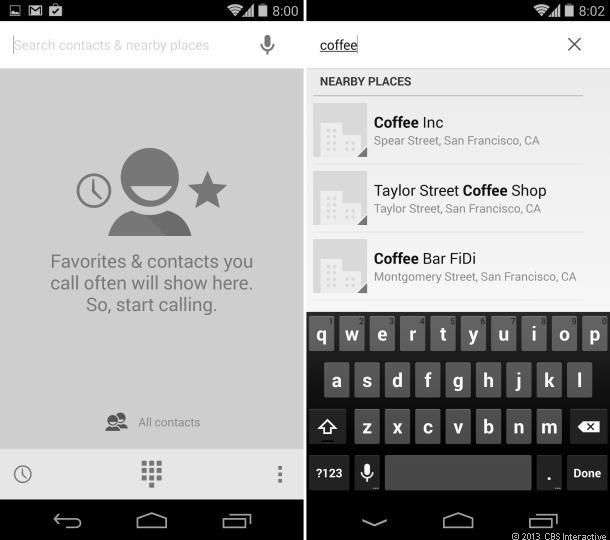
You can search for businesses right from the new dialer.
Also, you can type the words of a vanity number -- such as 1-800-Flowers or 1-888-Wait-Wait -- into the search bar, and the dialer will translate it into a numerical phone number. It's a small touch that makes the actual phone part of your phone much more user-friendly.
Another major feature is Caller ID. When a business that's not in your contacts calls you, its name will show up on the screen, helping you figure out who's calling. This only works if the business has a listing in Google Maps (most do) and the number that's calling you is the same number in that listing. If someone calls from an extension, it won't work.
Hangouts meets texting
It's long been rumored that Google would fold the basic stock SMS text messaging into the IM, voice, and video calling app Hangouts. It's finally done that in Android 4.4.
If you already use Hangouts on your Android phone to IM with your friends, the experience hasn't changed much. You can still search for contacts by e-mail address or Google account name and send them IMs. What has changed is that, at least for the Nexus devices, there is no longer a separate dedicated SMS app. You now send and receive text messages and photos from the Hangouts app.
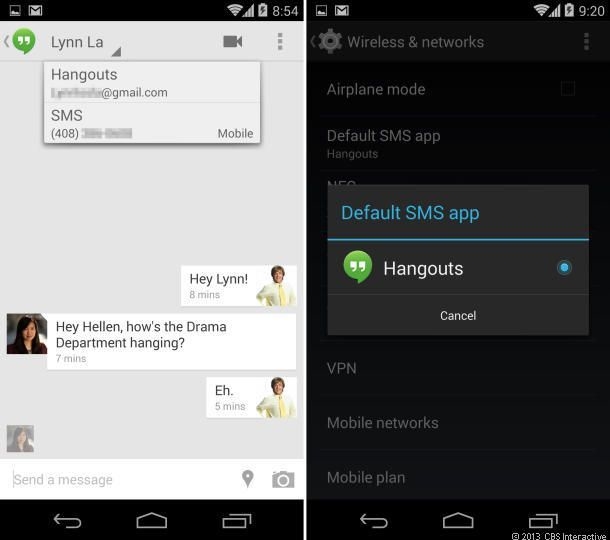
Hangouts consolidates your chats and texts together (left), and serves as your default SMS app.
Hangouts separates your SMS conversations and Google Chat conversations into individual threads on the main screen, even if you're communicating with one contact. You can, however, switch between those two conversations when you're in the message thread by tapping the person's name at the top.
While Hangouts is easy to use, it doesn't bring anything else to the...tablet that any other SMS client doesn't. I'll stick with a separate app on my Android phone, mostly because I've never been a fan of Hangouts for its original purpose and I can customize the look of my text-messaging app. If you'd rather use something else too, I recommend Textra.
Extra features
Even though emoji was available in earlier versions of Android, they officially come to Android in KitKat. Emoji are part of the stock Google keyboard now and can be used anywhere you input text. Luckily, if you send a message with emoji to a friend with an iOS or non-KitKat device, your friend will still be able to see the tiny pictures, as they can translate to other emoji protocols. I, for one, am a big fan of the new emoji, especially since that's one of the few features from iOS that I was hoping would someday turn up in Android.
You can now print photos from the Gallery app with Google Cloud Print. If you have a cloud-enabled printer, you need to register it with its cloud e-mail address. For non-cloud printers, you need to use a USB cable to connect it to your computer and register it on Google Cloud Print.
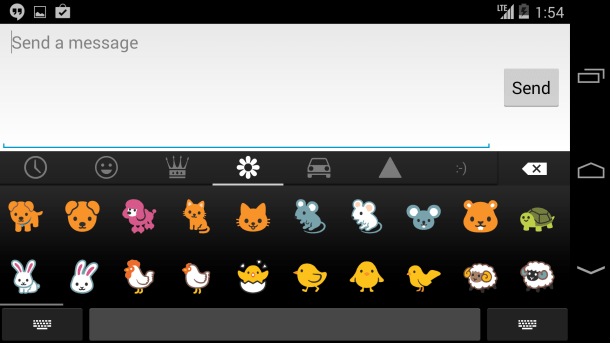
And emoji option is now part of the stock Android keyboard in 4.4.
For my Wi-Fi-connected HP all-in-one, which doesn't have a cloud print option, that meant I had to connect it to my laptop and sign into Google Cloud Print in my Chrome browser's settings menu. Once that was set up, I could go to the Gallery app, choose a photo, select print from the menu, and find my correct printer.
You can now open files in Google's productivity suite, Quickoffice, from any cloud apps you have installed on your phone, such as Google Drive or Dropbox. You can easily save them back to the cloud when you're finished.
Android is making it easier to manage your launchers with a settings option called Home. There you can switch between the stock launcher and any that you have installed, such as Apex or Nova. This is a personal favorite feature of mine, since I like to use launchers and this makes it really easy to switch back and forth.
Other smaller changes introduced in KitKat include faster multitasking, improved touch-screen performance, low-power audio playback, and a lower-accuracy battery-saving location mode.
Here's a full list of the changes:

Android KitKat on the Nexus 5 -->>
Google's newest version of its mobile operating system, Android 4.4 KitKat, doesn't deliver a huge list of transformative design and feature changes, like what we saw when Ice Cream Sandwich was introduced. Instead, KitKat's main purpose is to usher in a strategy from Google to get the latest Android version on all Android devices, both premium and low-end.
That's a big deal because every year, lower-end handsets come out running old versions of Android, fueling the argument that Android is fragmented and giving customers an inconsistent Android experience. With KitKat, Google shrank the operating system so that it can run on many more devices, thus helping close the gap between low-end and high-end devices.
This hands-on examines Android 4.4 as it runs on the Nexus 5, as that is the only device that currently has the operating system. Not all of the features mentioned will be available on other devices when they get the update. We'll continue to update this material as we spend time with the operating system on other devices when we can. For an in-depth review of the Nexus 5, read Lynn La's review on CNET.
The newest Android for all
Google's ultimate goal is to get KitKat on all Android devices from this point forward. Every year, we see new devices running the latest flavor of Android, but also some running versions that are, in some cases, years old. That makes cheaper devices seem less appealing even given their low prices, and leaves the budget-minded miffed that they can't get the latest features without a cost.
The problem is that budget devices often have smaller amounts of internal storage and RAM and can often only run an older version of Android. More powerful, and more expensive, phones pack faster processors and more RAM, allowing them to run the most updated version of the OS, previously Jelly Bean. Google fixed this issue in KitKat by shrinking the footprint of the operating system by 16 percent so that it can run on devices with only 512MB of RAM. That means that budget devices and phones aimed at emerging markets, which is exactly what Google is after, can run KitKat, instead of now-outdated Gingerbread (2.3) or Ice Cream Sandwich (4.0).
Google is giving manufacturers and carriers the opportunity to put KitKat on all devices in 2014. However, since there's no pressure or directive to only ship devices with version 4.4, it's up to them to follow through. It remains to be seen if carriers and OEMs will jump at the chance to only go with KitKat, and if the past is any indication, it's likely that we'll continue to see new phones shipping with Jelly Bean for a while.
Fresh, simple design
KitKat sports a minimalist design that still has remnants of the Holo look introduced in Ice Cream Sandwich. Many of the design changes I talk about in this section are ones I came across on the Nexus 5. We don't know yet if they will show up on other non-Nexus devices if and when they get Android 4.4. It's safe to say that if your phone has a custom skin, such as HTC Sense or Samsung TouchWiz, and gets upgraded to KitKat, you're not likely to see many design differences.
The app drawer and status bar are now transparent.
First, the home screens on KitKat look a bit different. Icons are now much larger and the text is condensed. The top status bar is translucent and blends with your wallpaper. Google says that other apps can take advantage of this as well. For instance, Twitter could have the blue background on the app's header extend into the status if it so desired.
There are no longer five home screens visible by default; instead there are only two. You can add more by grabbing an app or widget and moving it to the right or left of an existing screen. Just as you can do in TouchWiz and other skins, you can now rearrange entire home screens, instead of moving apps and widgets around individually. To do it, you just tap and hold the screen and then tap and hold the screen you want to move.

The new home screen menu in KitKat -->>
There's a new menu where you can change your wallpaper and add widgets that pops up when you press and hold the screen. There's also an option called settings in that menu, but it takes you to Google search settings, not your phone's settings menu, which is strange and unexpected. When you select wallpapers, a row of thumbnails of new wallpapers designed for KitKat appears. On the far left, there's an option to choose photos from your gallery. When you choose your own photo, it will show a full-screen preview of what it will look like as a wallpaper, instead of forcing you to crop the photo with a box, which is a welcome change. It reminds me a lot of how you set the backgrounds on an iOS device.
If you select widgets from that home screen menu, you'll get a grid of available widgets that you can add to your screens.
The app drawer also got a makeover. There is no longer a section for widgets and no icon for Google Play in the top-right corner; all you see is a grid of your phone's apps. It also has a translucent background that shows your home screen wallpaper.
What hasn't changed is the notifications menu, though Google did add a new location tile in the quick-settings panel. Lastly, the persistent Google search bar that popped up in Android 4.0 and stays at the top of your home screens is still there. You still can't remove it unless you use a launcher or install a new ROM.
Next up is the lock screen. Though it doesn't look much different from in 4.2 and 4.3, there's a new music widget that lets you control audio playback from the lock screen without unlocking your phone. When you play music from the Google Music app, the lock screen will show the song's album art full-screen. Additionally, if you're playing a video on a Chromecast from your phone, the lock screen will show the video or movie's art and give you an option to pause or play the video.
With third-party music apps, there's no album art, but the app's icon, song title, and artist will show up on the lock screen, right above the playback controls. Apps like Spotify and Pandora and most podcast players have had lock screen controls for a while, but the new widget gives them a much cleaner look.
You can still add other widgets to the lock screen, for Gmail or other apps, just make sure you check the box in the security settings that says "Enable widgets."
Google introduced a new immersive experience for some apps in KitKat. The idea is that when you're watching a video, reading a book, or playing a game, the status bar and onscreen buttons will fade away so there aren't distractions. In the Google Books app, that means each page takes up the entire screen.
Google Now at your fingertips
With Google Now, Google is aiming to bring you all the information you could possibly need in one place. There are cards for your upcoming appointments with travel times to help you plan your journey, weather cards to tell you the forecast, and sports scores that help you stay on top of your favorite team. In KitKat, Google Now gets more robust.
First, I need to mention that Google built a special launcher for the Nexus 5 that makes Google Now even easier to access. If you unlock your phone, you can say, "OK Google" to activate voice search without needing to tap anywhere on the screen. Also, when you turn on Google Now, you can swipe all the way to the left to pull it up. Those two features are exclusive to the Nexus 5, at least until future notice.
With KitKat on the Nexus 5, Google Now lives to the left of your home screen (left), and voice search (right) is integrated more deeply into the user experience.
Though the Nexus 5 gets the most Google Now features, KitKat will bring updated search features to other phones as well. First, when you run a search, Google will dive deeper into your phone and pull results from your installed apps. It works like this: Say you search for a restaurant on Google Now and already have the OpenTable app installed on your phone. You'll get the same Web results, but if you scroll to the bottom, there will be an option to launch the OpenTable app which will immediately show the reservation page for that restaurant. In the past, you'd have had to open the app yourself and search separately. Google says this will work with apps from OpenTable, Etsy, Flixster, Moviefone, and NewEgg, with more to come soon. In my testing on the Nexus 5, it didn't work, and Google has yet to say when exactly you'll be able to do this.
Next, Google Now is getting a few new cards. One will show you updates from favorite Web sites and blogs, without overwhelming you with every post in the way an RSS reader would. Another will try to understand your recent searches and group together related queries, such as "Nexus 5" and "Android KitKat." Again, these cards did not pop up for me in my testing, but they are expected to roll out soon.
Lastly, Google gave us a vague promise of future cards that will provide context when you're near a certain event or attraction that is getting a lot of search hits. For example, say there's a parade in your city and there are a lot people searching for information on what's happening. Google would display a card about the event's time, location, and other important information when you're near the event.
Google, place my call
KitKat includes a brand-new dialer, which remembers who you call the most and keeps those people front and center. When you open the dialer, the dial pad is hidden away and you'll see a list of frequently called contacts.
One of the biggest changes is that you can now search for businesses from the dialer and call them with one tap. That means instead of opening Google Search or Google Maps and looking for a business, finding its number, and then placing the call, you can just start typing in the dialer, and select the correct result, and your phone will start dialing. You can get specific by typing "Starbucks" to find nearby locations, for example, or just type "coffee" for broader results.
You can search for businesses right from the new dialer.
Also, you can type the words of a vanity number -- such as 1-800-Flowers or 1-888-Wait-Wait -- into the search bar, and the dialer will translate it into a numerical phone number. It's a small touch that makes the actual phone part of your phone much more user-friendly.
Another major feature is Caller ID. When a business that's not in your contacts calls you, its name will show up on the screen, helping you figure out who's calling. This only works if the business has a listing in Google Maps (most do) and the number that's calling you is the same number in that listing. If someone calls from an extension, it won't work.
Hangouts meets texting
It's long been rumored that Google would fold the basic stock SMS text messaging into the IM, voice, and video calling app Hangouts. It's finally done that in Android 4.4.
If you already use Hangouts on your Android phone to IM with your friends, the experience hasn't changed much. You can still search for contacts by e-mail address or Google account name and send them IMs. What has changed is that, at least for the Nexus devices, there is no longer a separate dedicated SMS app. You now send and receive text messages and photos from the Hangouts app.
Hangouts consolidates your chats and texts together (left), and serves as your default SMS app.
Hangouts separates your SMS conversations and Google Chat conversations into individual threads on the main screen, even if you're communicating with one contact. You can, however, switch between those two conversations when you're in the message thread by tapping the person's name at the top.
While Hangouts is easy to use, it doesn't bring anything else to the...tablet that any other SMS client doesn't. I'll stick with a separate app on my Android phone, mostly because I've never been a fan of Hangouts for its original purpose and I can customize the look of my text-messaging app. If you'd rather use something else too, I recommend Textra.
Extra features
Even though emoji was available in earlier versions of Android, they officially come to Android in KitKat. Emoji are part of the stock Google keyboard now and can be used anywhere you input text. Luckily, if you send a message with emoji to a friend with an iOS or non-KitKat device, your friend will still be able to see the tiny pictures, as they can translate to other emoji protocols. I, for one, am a big fan of the new emoji, especially since that's one of the few features from iOS that I was hoping would someday turn up in Android.
You can now print photos from the Gallery app with Google Cloud Print. If you have a cloud-enabled printer, you need to register it with its cloud e-mail address. For non-cloud printers, you need to use a USB cable to connect it to your computer and register it on Google Cloud Print.
And emoji option is now part of the stock Android keyboard in 4.4.
For my Wi-Fi-connected HP all-in-one, which doesn't have a cloud print option, that meant I had to connect it to my laptop and sign into Google Cloud Print in my Chrome browser's settings menu. Once that was set up, I could go to the Gallery app, choose a photo, select print from the menu, and find my correct printer.
You can now open files in Google's productivity suite, Quickoffice, from any cloud apps you have installed on your phone, such as Google Drive or Dropbox. You can easily save them back to the cloud when you're finished.
Android is making it easier to manage your launchers with a settings option called Home. There you can switch between the stock launcher and any that you have installed, such as Apex or Nova. This is a personal favorite feature of mine, since I like to use launchers and this makes it really easy to switch back and forth.
Other smaller changes introduced in KitKat include faster multitasking, improved touch-screen performance, low-power audio playback, and a lower-accuracy battery-saving location mode.
Here's a full list of the changes:
- The revamped phone dialer app will evaluate which contacts you talk to most and automatically prioritize your phone book accordingly. Also, integration with more Google apps such as Maps will let you search for nearby places and businesses right in the phone dialer.
- Caller ID gets a boost, as well. For incoming calls that don't match a phone number not in your contacts, Google apps will scan and display any matches from local businesses listed in Google Maps.
- The immersive mode clears up clutter on your screen by automatically hiding everything except except the one thing you're viewing (like a photo, map, or game). In other words, you'll be in full-screen mode without status and navigation bars. When you're ready to move on, you can bring back your status bar and navigation buttons by swiping the edge of the screen.
- A new Hangouts app consolidates all of your text and multimedia messages, conversations, and video calls in one place.
- You'll be able to print photos, documents, and Web pages from your phone or tablet. Any printer connected to Google Cloud Print will be compatible, along with HP ePrint printers and other printers with Google Play apps.
- If you have an Android device with an IR blaster, you'll be able to use applications that make it function as a TV remote.
- Capable devices will now support Chromecast.
- When you reach the bottom of a menu, there's a faint white glow instead of the earlier, brighter blue glow.
- Support for the Message Access Profile (MAP) will let drivers exchange messages between their Bluetooth-enabled cars and devices.
- Closed captioning comes to most applications.
- A new look for the e-mail app brings nested folders, contact photos, and revamped navigation.
- NFC features now will work with more wireless carriers.
- App developers can take advantage of new step detection and counting composite sensors.
- Smaller details range from a uniform color for status bars to a new condensed font.
When will I get it?
KitKat debuted on October 31 with the Nexus 5, which is on sale at the Google Play store starting at $349. As for when the operating system update will land on existing Android devices, Google has said only that it will come to the Nexus 4, the Nexus 7 and Nexus 10 tablets, and the Samsung Galaxy S4 in the coming weeks. For its part, HTC has confirmed that all versions of the HTC One will get the update within 90 days (the HTC One Google Play edition will upgrade sooner) with the HTC One Max and One Mini following later.
What we think
Though many Android fans expected Android 5.0 to replace 4.3, and perhaps usher in bigger changes, Android 4.4 KitKat introduced the beginnings of a new strategy for Google of getting Android on more devices and injecting more of Google search into the operating system.
By shrinking the size of the OS, Google opened up the possibility for many more devices to get the latest version of Android, which helps beef up the value of low-end phones. It's also a significant step toward minimizing fragmentation, a problem that has cropped up because there is a wide variety of Android devices on the market running different versions of the operating system.
Google is putting search front and center with a redesigned phone dialer, smarter caller ID, and the Nexus 5's Google Now-centric launcher. All those changes also indicate that from now on, Google search will likely get even more integrated into every part of Android. And from a company that dominates the world of search, that strategy comes as no surprise.

