P-_-u-_-n-_-j-_-a-_-b
Well-known member
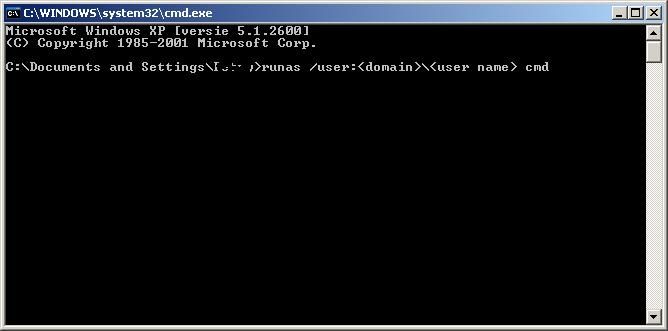
1. Click "Start" then Click "Run" then type "cmd" and hit Enter.
2. (Please ignore this step if you already logged on as administrator or alike)within the cmd window type "Runas /User:Administrator cmd" where Adminitrator is a user with an administrative privileges(under the administrators group) then it will prompt you for a password. type it and hit Enter.
3. Now you will see a new cmd window with the prompt C:\WINDOWS\system32> , then you are having cmd with administrative privileges.
4. Type "Netsh Interface IP Set Address "local area connection" static 10.10.10.5 255.255.255.0 10.10.10.1 1" this will change your Ip address to 10.10.10.5 with subnet mask 255.255.255.0 and default gateway 10.10.10.1, please note that if you rename the local area connection to something else you need to place it instead of "local area connection" also if you want to change ip of your Wireless connection you would change it to "Wireless Network Connection" unless you renamed it.(you need to type local area connection with quotation mark “ “)
5. Type "Netsh Interface IP Set Dns "local area connection" static 213.54.26.22" this will change your primary dns ip address to 213.54.26.22
6. if you want to go in the opposite direction changing from static to dynamic (DHCP) the you need to type" Netsh Interface IP Set Address "local area connection" DHCP" and wait for some seconds to pass until it says OK and type "Netsh Interface IP Set Dns "local area connection" DHCP" for DNS.


