chief
Prime VIP
Ready to jump on the latest Ubuntu, but don’t want to mess up your current Ubuntu installation? Here’s how you can painlessly upgrade to Ubuntu 10.10, or any later normal release of Ubuntu, directly from the Update Manager.
Ubuntu is designed to make it easy to install the latest versions of all of your software. The Update Manager will give you small updates over time, but can also let you automatically upgrade to the latest release of Ubuntu.
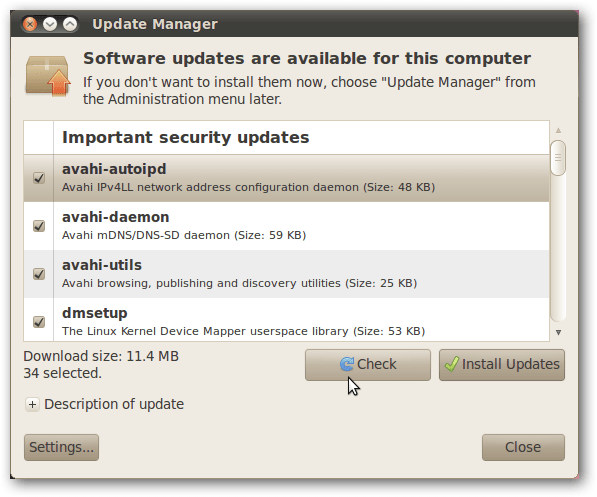
However, if you’re currently running Ubuntu 10.04, you won’t see an option to automatically download Ubuntu 10.10. This is because Ubuntu 10.04 was the most recent Long Term Support (LTS) edition of Ubuntu. This means it will receive security updates for 3 years, unlike standard releases which receive updates for just 18 months. However, if you want to always be using the latest version with the newest look and feel, you’ll likely be ok switching to standard releases and upgrading to the latest versions.
To switch to using Normal release versions of Ubuntu, click Settings in the Update Manger, then select Normal Releases from the Release Upgrade menu.
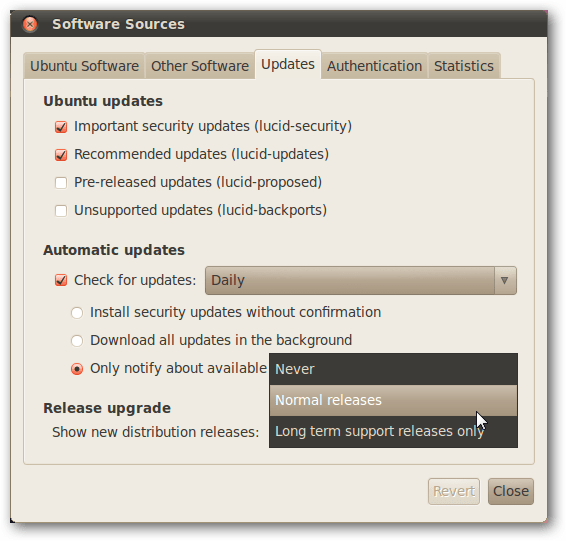
Now, check for upgrades again, and you’ll be notified that Ubuntu 10.10 is available for upgrade. Click the Upgrade button to get started. Note that you don’t have to install other available updates first; Ubuntu will go ahead and install these for you along with the new version.
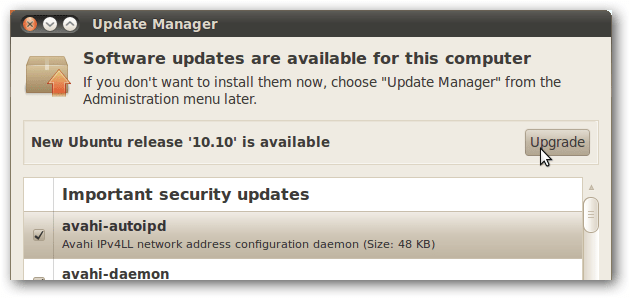
The Ubuntu Upgrade Process
Once you click Upgrade in the Update Manger, you’ll be presented with the release notes for the latest version of Ubuntu. If you’re sure you want to upgrade, click the upgrade button on the bottom.
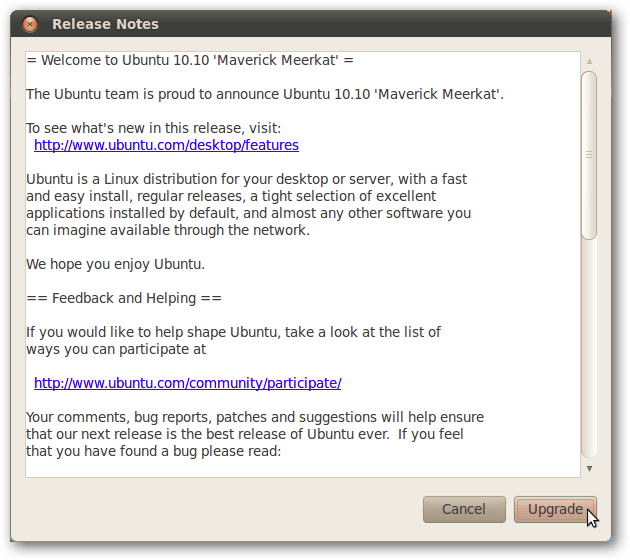
The installer will check for packages that need installed, ones that are no longer supported and need to be removed, and will show you an estimate of how long it will take to install. If everything looks good, click Start Upgrade.
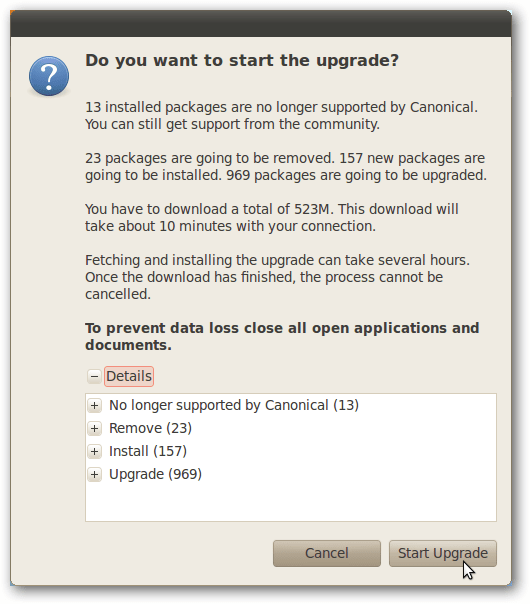
The installer will now automatically download and install the full upgrade. This may take several hours, depending on your internet connection speed and computer.
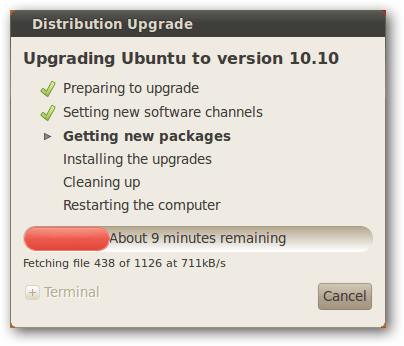
If you’ve enabled third party sources in Ubuntu, these may be disabled during the update. Remember to re-enable them once the upgrade is finished.
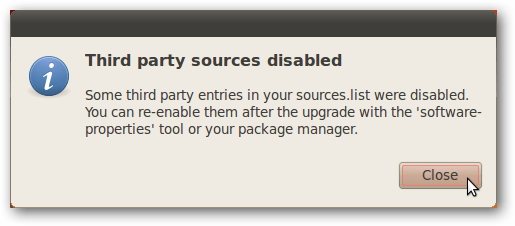
Once everything’s finished, you’ll be asked to reboot your system to complete the upgrade. Rebooting after upgrading didn’t seem to take any longer than normal, so you’ll quickly be back to your Ubuntu Desktop.
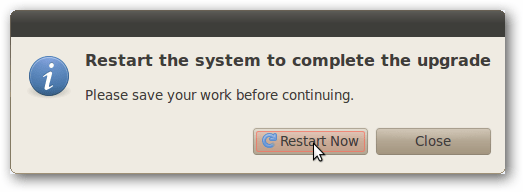
Once your computer’s rebooted, you’ll be ready to get started with the latest version of Ubuntu. All of your files and programs should be just the same as before, though your desktop background and other settings may change to the new Ubuntu 10.10 defaults. In our tests, the upgrade worked great, and our system was as fast as ever after the upgrade. Plus, when the next version of Ubuntu comes out next year, you’ll be ready to quickly upgrade again since you’ve made this change!
Ubuntu is designed to make it easy to install the latest versions of all of your software. The Update Manager will give you small updates over time, but can also let you automatically upgrade to the latest release of Ubuntu.
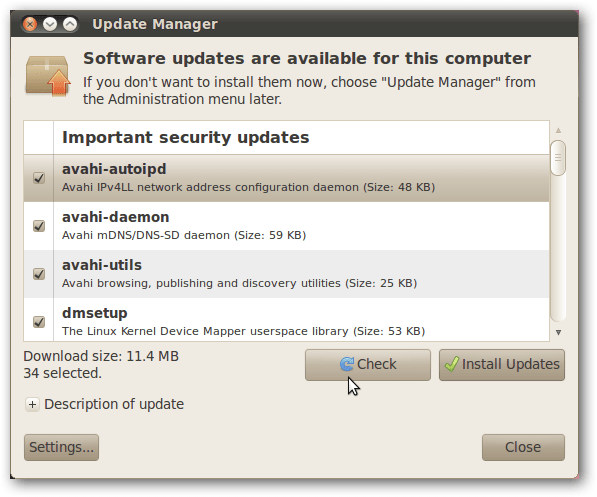
However, if you’re currently running Ubuntu 10.04, you won’t see an option to automatically download Ubuntu 10.10. This is because Ubuntu 10.04 was the most recent Long Term Support (LTS) edition of Ubuntu. This means it will receive security updates for 3 years, unlike standard releases which receive updates for just 18 months. However, if you want to always be using the latest version with the newest look and feel, you’ll likely be ok switching to standard releases and upgrading to the latest versions.
To switch to using Normal release versions of Ubuntu, click Settings in the Update Manger, then select Normal Releases from the Release Upgrade menu.
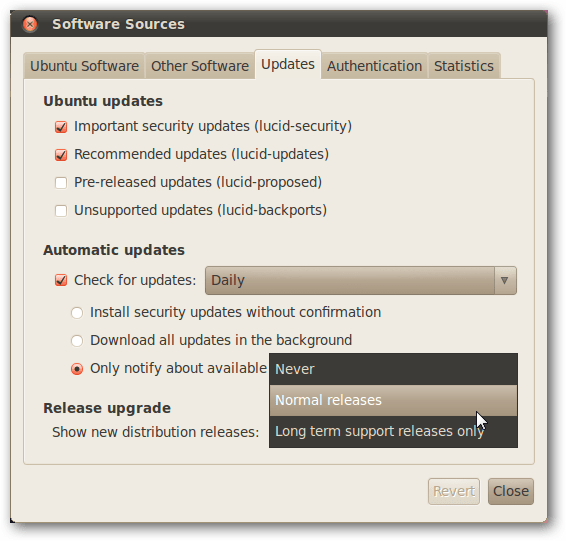
Now, check for upgrades again, and you’ll be notified that Ubuntu 10.10 is available for upgrade. Click the Upgrade button to get started. Note that you don’t have to install other available updates first; Ubuntu will go ahead and install these for you along with the new version.
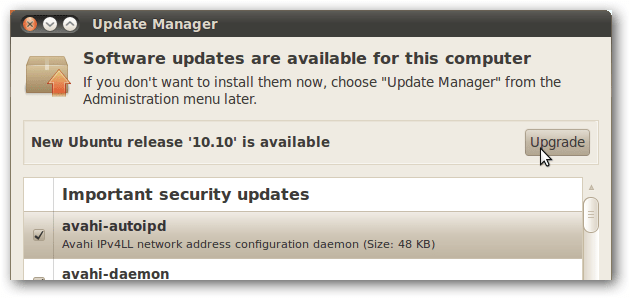
The Ubuntu Upgrade Process
Once you click Upgrade in the Update Manger, you’ll be presented with the release notes for the latest version of Ubuntu. If you’re sure you want to upgrade, click the upgrade button on the bottom.
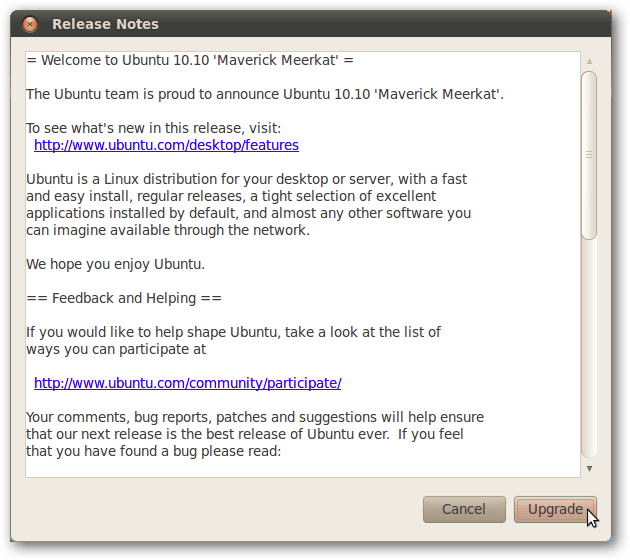
The installer will check for packages that need installed, ones that are no longer supported and need to be removed, and will show you an estimate of how long it will take to install. If everything looks good, click Start Upgrade.
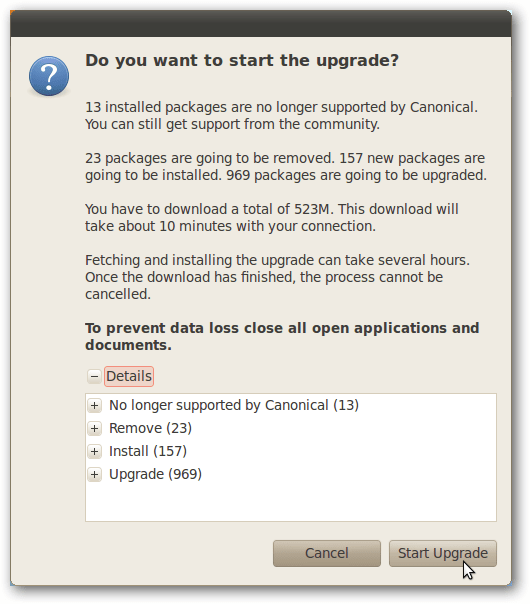
The installer will now automatically download and install the full upgrade. This may take several hours, depending on your internet connection speed and computer.
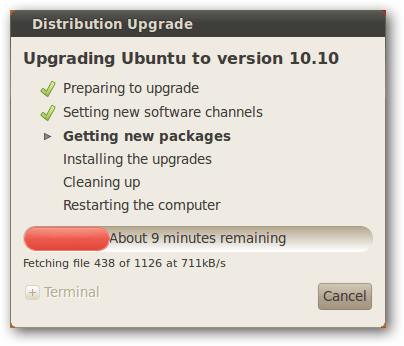
If you’ve enabled third party sources in Ubuntu, these may be disabled during the update. Remember to re-enable them once the upgrade is finished.
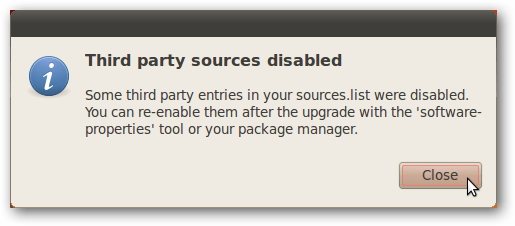
Once everything’s finished, you’ll be asked to reboot your system to complete the upgrade. Rebooting after upgrading didn’t seem to take any longer than normal, so you’ll quickly be back to your Ubuntu Desktop.
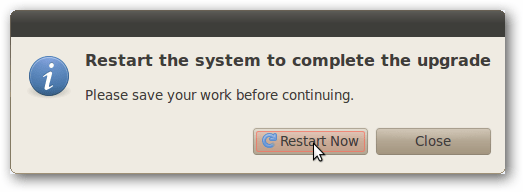
Once your computer’s rebooted, you’ll be ready to get started with the latest version of Ubuntu. All of your files and programs should be just the same as before, though your desktop background and other settings may change to the new Ubuntu 10.10 defaults. In our tests, the upgrade worked great, and our system was as fast as ever after the upgrade. Plus, when the next version of Ubuntu comes out next year, you’ll be ready to quickly upgrade again since you’ve made this change!
