chief
Prime VIP
Have you ever seen somebody use upside down text on the web? Ever wonder how to do it? Let’s take a quick look at how the characters are actually put together, and show you an easy generator that will do it for you.
Upside down text is actually just a trick that uses special Unicode symbols that appear to be upside down letters, though they really aren’t turned upside down. By replacing the regular letters with the correct upside-down letters, it appears as though you’re writing upside down.
Upside Down Example
Here’s what it looks like when you write “how-to geek” upside down using Unicode characters:
ʞǝǝƃ oʇ-ʍoɥ
In case your browser or email client can’t process Unicode properly, this is what it should look like:

Using Unicode Characters for Upside Down Text
If you want to use upside-down text or you just want to find some interesting Unicode symbols somewhere, you’ll need to start off by finding the right characters to use. Your best bet is to check out http://en.wikipedia.org/wiki/List_of_Unicode_characters, the free encyclopedia@@AMEPARAM@@/wiki/File:Unicode_Braille_table.svg" class="image"><img alt="Unicode Braille table.svg" src="http://upload.wikimedia.org/wikipedia/commons/thumb/e/e1/Unicode_Braille_table.svg/600px-Unicode_Braille_table.svg.png"@@AMEPARAM@@commons/thumb/e/e1/Unicode_Braille_table.svg/600px-Unicode_Braille_table.svg.png, and just search for a character name that you’re looking for.
To make upside down text, you’ll look for the letters that are either meant to represent upside down characters, or at least look like them. So for instance, you can write the T character upside down by substituting one character for another:
t = ʇ
You’ll see this character in the list over on Wikipedia, and you’ll notice that there’s a code next to it, in this case 0287 is the Unicode character code for the upside-down T.

You can use these upside-down characters in Word or most applications that have a richedit control by entering in that code and then hitting the Alt+X key combination. Note: you should be able to use the Alt+C key combination as well, but Alt+X seems to be more compatible.

Obviously this could end up being really tedious, but it’s interesting to learn how to do it, right?
Where Does This Work?
Creating upside down text on your own PC might be fun for about 10 seconds, but you’re probably wondering where you can use elsewhere. Since Unicode text is not properly supported by all applications, it’s not going to always work in your instant messenger client—though you are welcome to test it out and let us know in the comments.
Where it does work quite well is most web sites like Twitter, Facebook, etc. This is because web browsers generally support UTF-8 or Unicode natively, as the web depends on those encoding formats.
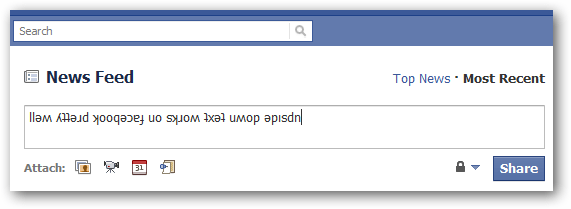
Generate Your Own Upside Down Text
Since creating upside down text the manual way is clearly going to be very, very tedious, we’ve put together a simple generator that makes the text for you. It doesn’t work perfectly, but it does work alright. Note: the generator currently only does lower case, so it’s going to convert whatever you write into lower case before making it upside down.

Just put your text into the box, then hit the “Make it Upside Down” button. Once you’re done, you can copy and paste the text into some web site—soon all your Facebook friends are going to be very confused.
Upside Down Text Generator [ToolsGeek]
Upside down text is actually just a trick that uses special Unicode symbols that appear to be upside down letters, though they really aren’t turned upside down. By replacing the regular letters with the correct upside-down letters, it appears as though you’re writing upside down.
Upside Down Example
Here’s what it looks like when you write “how-to geek” upside down using Unicode characters:
ʞǝǝƃ oʇ-ʍoɥ
In case your browser or email client can’t process Unicode properly, this is what it should look like:
Using Unicode Characters for Upside Down Text
If you want to use upside-down text or you just want to find some interesting Unicode symbols somewhere, you’ll need to start off by finding the right characters to use. Your best bet is to check out http://en.wikipedia.org/wiki/List_of_Unicode_characters, the free encyclopedia@@AMEPARAM@@/wiki/File:Unicode_Braille_table.svg" class="image"><img alt="Unicode Braille table.svg" src="http://upload.wikimedia.org/wikipedia/commons/thumb/e/e1/Unicode_Braille_table.svg/600px-Unicode_Braille_table.svg.png"@@AMEPARAM@@commons/thumb/e/e1/Unicode_Braille_table.svg/600px-Unicode_Braille_table.svg.png, and just search for a character name that you’re looking for.
To make upside down text, you’ll look for the letters that are either meant to represent upside down characters, or at least look like them. So for instance, you can write the T character upside down by substituting one character for another:
t = ʇ
You’ll see this character in the list over on Wikipedia, and you’ll notice that there’s a code next to it, in this case 0287 is the Unicode character code for the upside-down T.
You can use these upside-down characters in Word or most applications that have a richedit control by entering in that code and then hitting the Alt+X key combination. Note: you should be able to use the Alt+C key combination as well, but Alt+X seems to be more compatible.
Obviously this could end up being really tedious, but it’s interesting to learn how to do it, right?
Where Does This Work?
Creating upside down text on your own PC might be fun for about 10 seconds, but you’re probably wondering where you can use elsewhere. Since Unicode text is not properly supported by all applications, it’s not going to always work in your instant messenger client—though you are welcome to test it out and let us know in the comments.
Where it does work quite well is most web sites like Twitter, Facebook, etc. This is because web browsers generally support UTF-8 or Unicode natively, as the web depends on those encoding formats.
Generate Your Own Upside Down Text
Since creating upside down text the manual way is clearly going to be very, very tedious, we’ve put together a simple generator that makes the text for you. It doesn’t work perfectly, but it does work alright. Note: the generator currently only does lower case, so it’s going to convert whatever you write into lower case before making it upside down.
Just put your text into the box, then hit the “Make it Upside Down” button. Once you’re done, you can copy and paste the text into some web site—soon all your Facebook friends are going to be very confused.
Upside Down Text Generator [ToolsGeek]
