TaRaN.rbk
ImmorTaL KhalsA
First of all , credits to him who made this tutorial
i hav,nt made this !
Lets start this tutorial
First open an image in photoshop, make sure the eyes of the image you took is clear and visible. Here is the image i am using for this tutorial.

Step.1
Create a selection of pupil and copy it to the new layer. Temperoraly hide this layer.

Step.2
Now make the selection of eye balls using any one of these tools ie pen tool, lasso tool or paint (using quick mask mode).

Step.3
Create a new layer and fill the selection with white color.
Step.4
Use the "Burn" tool to create highlights and shadows for that filled layer, as show in the image below.
Settings for "Burn tool"



After applying Highlights using "Burn- tool".
Step.5
Open color balance under Image >Adjustments > color balance, apply some green and blue to match the color of the eyeballs.(Move the slider to magneta and yellow to perfectly match the colors,
you can also use "levels").

Step.6
Now unhide the 'pupil' layer, highlight the selection of that layer and
make another copy of it by holding Alt key (option key in MAC) and
place it on other eye ball.


Here is the finaly image, after copying the pupil from one eye to another one.
Step.7
Make the pupil layer as a ' clipping mask ' to the eye-ball layer (eye-ball= the layer we have filled it with white).
After completing step.7, you can move eyes.
Final Step.
Open the animation palate under windows menu and create an animation by moving the eye.

Here is the final output after creating animation and by following these steps you can create some cool animation like the one shown in the image below.

Here is another example.

i hav,nt made this !
Lets start this tutorial
First open an image in photoshop, make sure the eyes of the image you took is clear and visible. Here is the image i am using for this tutorial.

Step.1
Create a selection of pupil and copy it to the new layer. Temperoraly hide this layer.

Step.2
Now make the selection of eye balls using any one of these tools ie pen tool, lasso tool or paint (using quick mask mode).

Step.3
Create a new layer and fill the selection with white color.
Step.4
Use the "Burn" tool to create highlights and shadows for that filled layer, as show in the image below.
Settings for "Burn tool"



After applying Highlights using "Burn- tool".
Step.5
Open color balance under Image >Adjustments > color balance, apply some green and blue to match the color of the eyeballs.(Move the slider to magneta and yellow to perfectly match the colors,
you can also use "levels").

Step.6
Now unhide the 'pupil' layer, highlight the selection of that layer and
make another copy of it by holding Alt key (option key in MAC) and
place it on other eye ball.


Here is the finaly image, after copying the pupil from one eye to another one.
Step.7
Make the pupil layer as a ' clipping mask ' to the eye-ball layer (eye-ball= the layer we have filled it with white).
After completing step.7, you can move eyes.
Final Step.
Open the animation palate under windows menu and create an animation by moving the eye.

Here is the final output after creating animation and by following these steps you can create some cool animation like the one shown in the image below.

Here is another example.




 koi ni try kari ja..tukka la ju
koi ni try kari ja..tukka la ju 






 ...........
...........

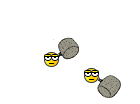 :t
:t 




